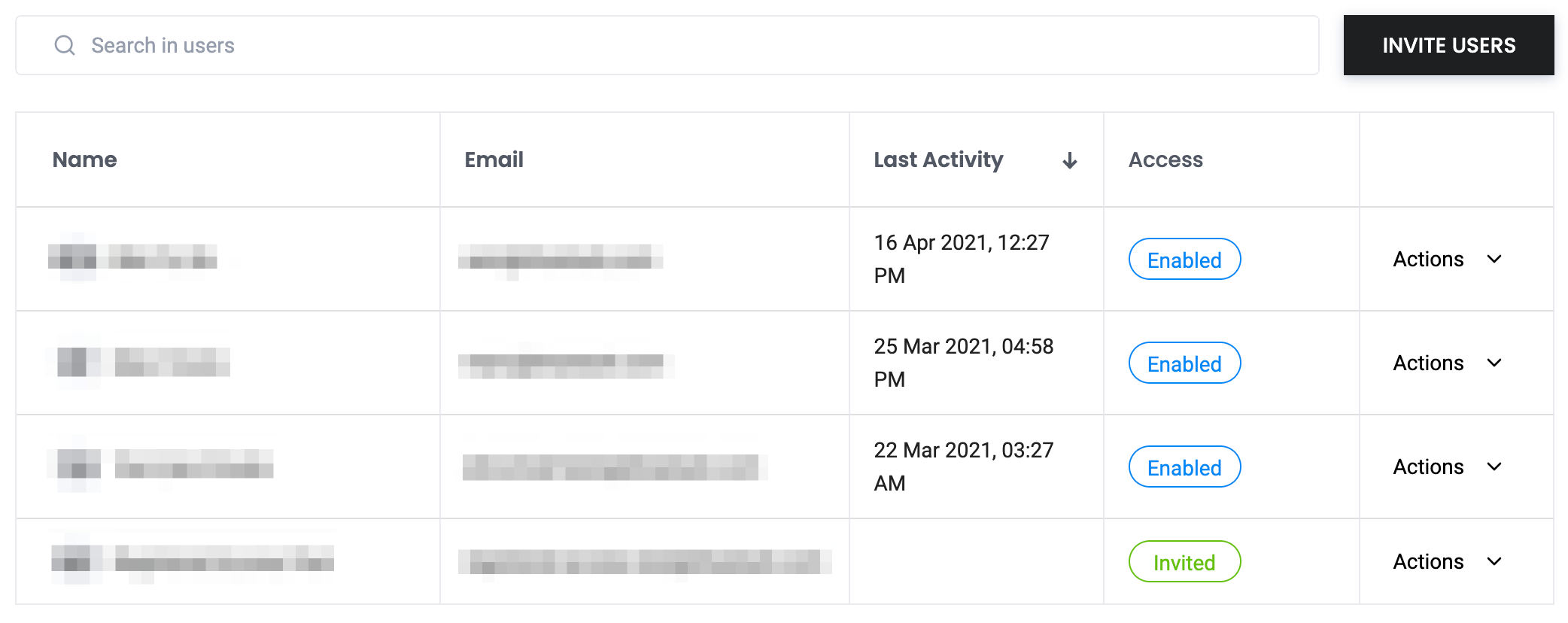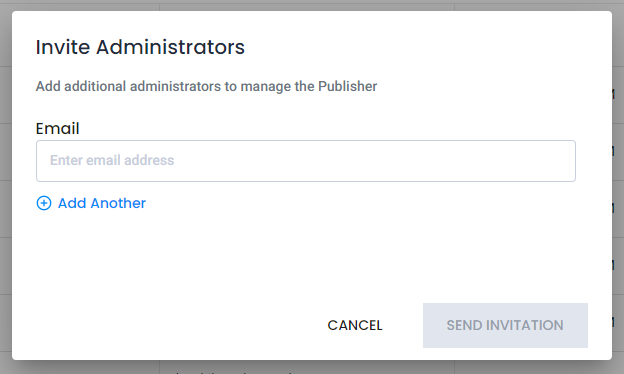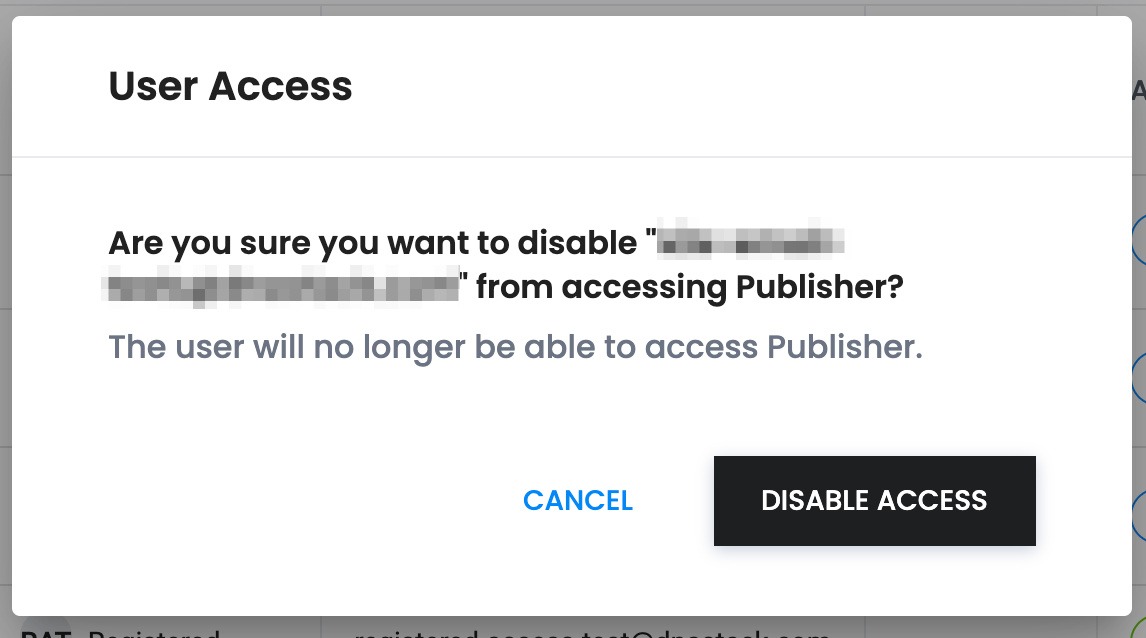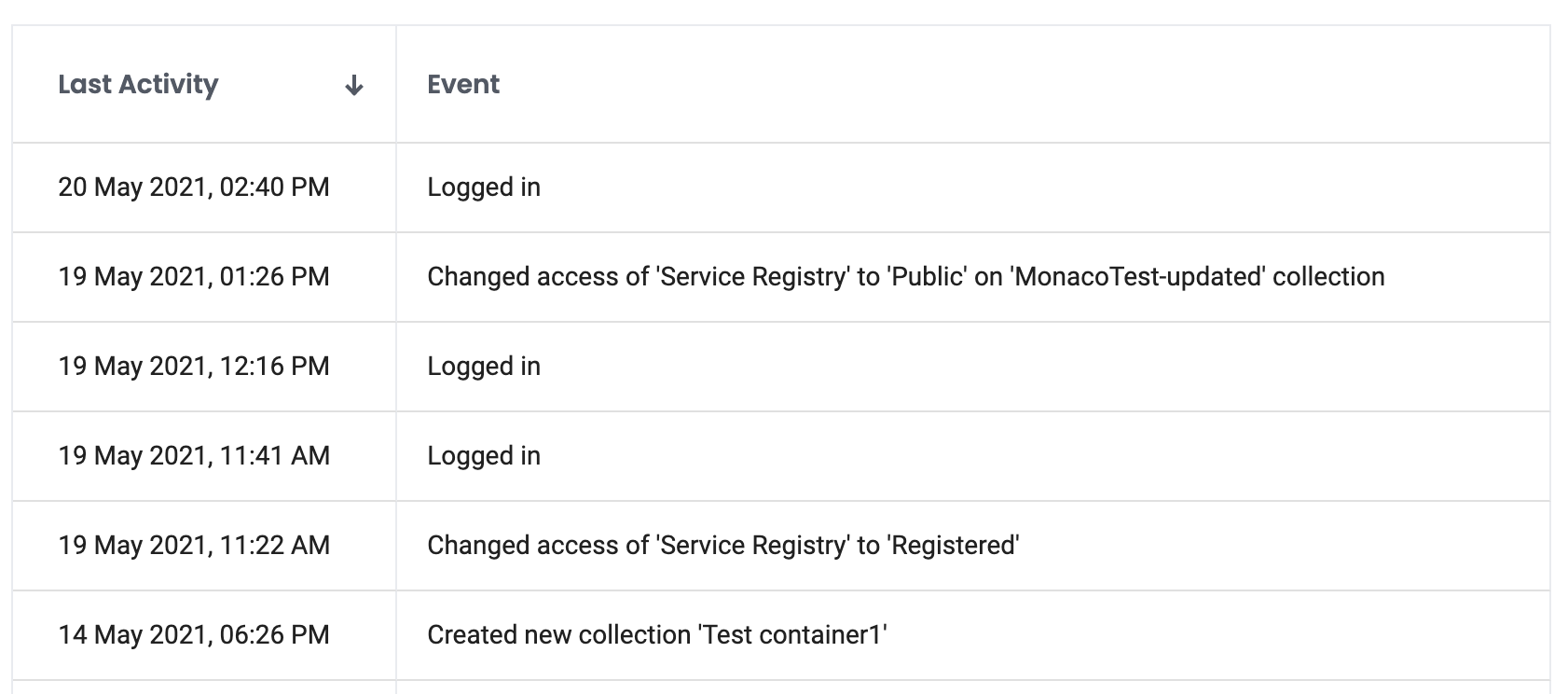Admins
The Admins page allows the user to manage and invite admin users to Publisher. This page can be accessed at Settings > Admins.
All administrators can be found on this page. The search bar allows administrators to be filtered by name or email.
By default, the table is sorted by Last Activity from most recent to the least recent. To change the sort order, click on the Last Acivity column heading.
Administrators have three states:
- Newly invited users who have not yet logged in:

- Active administrators

- Access disabled administrator users
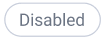
Invite Administrators
- Click the
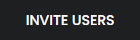 button to open the
button to open the Invite Administratorsinterface. - Enter the email address of the new user.
- Use the
Add Anotherbutton to add more users - Once all user emails are included, send invitations by clicking
SEND INVITATION.
Manage Existing Administrators
Disable Administrators
Disabling an administrator’s access will prevent them from accessing Publisher. You cannot disable access to yourself.
- To disable an administrator, navigate to
Actions>Disable Access. - Confirm the correct administrator is selected in the pop-up and click
DISABLE ACCESS.
Removing Users
Only users who are in the  state can be removed. Users who have the
state can be removed. Users who have the  state cannot be removed and can only have their access disabled.
state cannot be removed and can only have their access disabled.
To remove an invited user, navigate to Actions > Remove User.
The removed user can be invited back using the Invite Administrators dialog.
Audit Activity
Publisher tracks the activity of users by time and event.
- To view activity, navigate to
Actions>View Activity. - You can sort events by time and change the number of rows displayed at the bottom of the table.
By default, the table is sorted by Last Activity from most recent to the least recent. To change the sort order, click on the Last Acivity column heading.